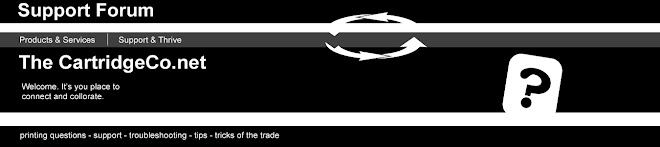|
| Brother WT-100CL Waste Toner |
So onto the messy part. Roll up your sleeves, lay down some newspaper and be prepared for making some thing of a mess. With a little patience I think you'll survive a little toner dust about the place. You have been warned!
A little background first. What we do know after over 100,000 prints the printer will display the red light on the led with message "waste toner full - replace waste toner box". Toner that bypasses the print job and not used in the printing will be compacted into this waste unit, within the unit is a sensor (clear plastic panel (sorry no pictures) at the front of the box next the rollers.
The clear plastic panel (underneath the unit) is secured with two screws. When you lift it, watch for the two part foam rubber gasket which you will have to put back. Emptying is a messy job (the unit compacts the toner) and takes a lot of hard tapping to get it all out but, if you are used to shifting flour, expect the same sort of dusting!, it's no big problem. Re-assemble, flick that little lever on the front rod and replace the box - it's working fine for some and may need your attention again to make it right. I'm assured it does work.
So time to begin.
Now's time to address the clear plastic cover which can be removed easily with a screwdriver. Behind that clear plastic cover is where the waste toner contents need to be dumped. Take the entire case out using the two screws on the edge-end of the unit, not just the clear cover, so that you have the clear cover still attached. When you lift the clear plastic panel (underneath the box) watch for the two part foam rubber gasket which you will have to put back.
After taking that off, shake the waste toner out, tapping it gently with the broad end of a screw driver against what would have been the bottom side to free the jammed in toner. Emptying is a messy job and will take a lot of gentle tapping to get it all out! A vacuum cleaner would help too in getting the fine toner dust. Especially if you use an air can the blow back pressure will be much greater but you do have the ability to get the inside of the unit much cleaner. Suggest using the air can method outside!
You will need to clean this completely otherwise the sensor in the printer unit will detect that the unit is full.
Re-assemble everything, flick that little lever (axle with a black lever) on the front rod. When the waste unit is full that lever is locked into a cam on the next axle, if you push or lift the lever it disengages and I believe that resets the waste toner unit. Replace the box, turn on the printer - is it working?
Well done!
Beware! You cannot take enough precautions that all the dust will be everywhere. Do this in an area with plenty of ventilation, especially if you must use an air can at any time (not recommended).